Instructions for using the Alumni Knowledge Share Repository
The Gemini Consulting Alumni Network Knowledge Share Repository is available to all active members of the network who have a Lifetime or Yearly paying subscription. If you are not yet a member of the network and want to join, please visit the Membership - Request Membership Menu to request membership. If you are under the Free Membership plan and you want to upgrade to a Lifetime Membership, please visit the "Membership - Pay Membership Dues" menu, and submit your lifetime membership payment.
This guide is broken down into several sections covering all of the following aspects of the Knowledge Share Repository:
1) Access & Registration
2) Uploading Knowledge
3) Searching, Filtering & Sorting Knowledge
4) Repository Structure
5) iPhone and Android Applications
1) Access & Registration
Access to the Knowledge Share Repository is restricted to active members of the network that have a lifetime or yearly paying subscription. The network administrator will send an invitation to your registered email address shortly after you join the network. If you haven't received an invitation, please contact the network manager through the "Contact" - Contact Network Manager" menu.
Since the knowledge repository is hosted on Microsoft Servers, the invitation will arrive from a Microsoft or Sharepoint email address. For security and convenience, Microsoft requires the use of a Microsoft account (or a work or school account) to accept the invitation. You can use any of your existing Microsoft accounts, or you can create a new one for free (link provided on the login website after you accept the invitation). Microsoft allow you to use any existing Microsoft Account for that purpose. It can be a hotmail.com, outlook.com, live.com account, or any other Office 365 account (home, school or business). Please note that that it is NOT possible to access the Knowledge Repository without a Microsoft account. Unfortunately, that is a Microsoft technical restriction that we are unable to modify. Once you accept the invitation you will use your Microsoft Account Username/Password to access the Knowledge Share Repository.
Once you are registered, you will be able to access the repository using the link on the G** Alumni Network website using the Microsoft Account that you selected during registration to login.
2) Uploading Knowledge
While most of the knowledge being shared is likely to be 'consulting oriented', members are free to share other knowledge that could be of interest to network members. The only pre-requisite is that the information being shared needs to contain a 'learning' element to it.
Since Alumni work for different companies, or independently, a commercial 'pitch' to the knowledge being shared is allowed, but at least 75% of the information being presented needs to provide a learning experience.
A few examples of the type of information that can be shared include: Points of View, Frameworks, Plans, Tools, Deliverables, Training, etc. This can include external references to Ted Talks, Books, Case Studies, etc. Just make sure that you are not violating copyright, and that you acknowledge the author in the description of the article.
Uploading Knowledge to the network consists of two steps:
Step 1: Uploading your knowledge documents to a cloud storage service of your choice and obtaining a URL (internet link) to that knowledge object.
Before adding a nugget of knowledge to the G** Alumni Network Knowledge Share repository you need to obtain the URL (Web page Link) to the knowledge you are planning to share. This could be the web page link to an article you or somebody wrote on an online magazine, or newspaper, the webpage link to an article you have posted on LinkedIn or another network, or a URL (web page link) to a document you are sharing through a cloud (internet) storage service of your choice.
You can use any cloud storage service of your choice, as long as the service is able to provide you with a unique public URL/Link to that document (which requires no username/password to access it). There is many cloud storage solutions available ranging from free online storage solutions to people hosting their own servers or network attached storage solutions. Most people use one of the following cloud storage solutions that offer free accounts. You can create multiple accounts by registering with a different email address, so you can easily have a private account and one that you use to share knowledge with the G** Alumni Network.
Microsoft One Drive - 5GB Free - https://onedrive.live.com/
Dropbox - 2GB Free - https://www.dropbox.com/
Google Drive - 15GB Free - https://www.google.com/drive
Box.net - 10GB Free - https://www.box.com/
....and many others
Each cloud storage solution is unique and there is frequent changes on the way to use it as the tool is constantly evolving. So it is beyond the scope of this guide to teach you how to use those services. However if you are new to Cloud Sharing the following article compares the 3 most popular services showing you the pros and cons of each of them, and showing you how to carry out some of the basic tasks: https://www.cloudwards.net/dropbox-vs-google-drive-vs-onedrive/
Once you have a URL link to the document you want to share, please save a copy as you will need to enter the entire URL link in the "Knowledge Link" area of the Knowledge Submission Form that is explained in Step 2.
Note: Your URL Link can point to any type of file (.html, doc, zip, etc.) that you have uploaded to a cloud storage solution (or to your own internet accessible server if you have one). You can also use a URL that points to another website's page (for instance to a published article that you have shared on your company website or Linkedin).
The choice of not allowing data files to be stored directly on the Alumni Network Repository was made after careful consideration and deliberation to address legal and copyright issues, avoid storage constraints, and ensure that each member has full control of the file they share. By storing the files externally each user has full control (and responsibility) of the content they share, and as long as they do not change the location or name of the file, they are free to update the content on a regular basis to keep it current. While we understand that storing the files directly on the G** Alumni repository would have been more convenient to users, the potential ramifications of doing that were too great.
Step 2: Adding a Knowledge entry to the Knowledge Share Repository
To add a nugget of knowledge to the G** Alumni Network Knowledge Share Repository, connect to the repository using the link on the G** Alumni Network website and press the 'New Item' link that is shown in bold on the left-hand corner of the table.
Complete ALL fields on the form and press "SAVE"
While completing the fields, pay special attention to your choices of 'Title' and 'Search Keywords' fields, as those are the ONLY ones that will be used by the search engine (the other fields will be available for sorting and filtering purposes). It is also important to select the right choices for all the other fields as those choices will allow members to sort and filter search results. Please note that many of the fields accept multiple entries (this is specified in the instructions shown after each field)
Please make sure that you test the Knowledge Link URL (using the "Click here to test" feature) before saving your knowledge, as that will make sure that the URL you entered points to the right knowledge.
To make updates or edits to a knowledge entry that you have created, go to your submission and press the three dots that appear in the 4th column of the table and select EDIT ITEM. You will be able to edit your knowledge entry any time in the future, so long as you log into the Knowledge Repository with the same account that you used to create the entry. Please note that you can only edit entries that you have created. You are unable to edit other people's entries.
Very Important: Gemini Consulting Alumni are solely responsible for the knowledge links (URLs) that they share through the network. Alumni should confirm that they are not infringing on any Copyright restrictions before uploading links to information on the network. Knowledge made available through the Gemini Consulting Alumni Knowledge Share Repository is not hosted on any of our servers. Our servers only store a description of the knowledge being shared, and a URL link to a webpage or files stored on another network owned and managed by a different party. The network does NOT monitor or control the knowledge being shared. Should you believe that a Copyright infringement is being made, please contact the person posting the information directly (their name is listed in the knowledge record). Should you be unable to resolve the issue with the knowledge owner, please feel free to contact the network manager through the Contact menu listed above.
3) Searching, Filtering & Sorting Knowledge
The knowledge repository provides powerful tools for searching, filtering and sorting knowledge results. However, the ability to find relevant knowledge is dependent on knowledge submitters providing relevant search terms and choosing the right classification of knowledge during the submission of knowledge.
It is important to note that only the 'Title' and 'Search Keyword' areas of knowledge submissions are indexed for searching purposes. The knowledge description and other fields are NOT indexed for search purposes (due to a technical restriction imposed by Microsoft) and will not appear in search results. It is also important to note that there is a delay (of up to 24 hours) between the time when a new knowledge object is submitted to the repository and when it becomes available to the search engine.
To carry out a search, simply type the keyword(s) of what you are looking for in the 'Find an Item' dialog and press enter key on your keyboard (or click on the magnifying glass next to the search field). While, only the Title and 'Search Keywords' fields are indexed for search purposes, search results can be filtered and sorted based on many other fields. To activate sorting or filtering simply hover your mouse over the column title, click on it and activate your sort/filter options.
Please refer to '4) Repository Structure' for a detail overview of which fields are indexed for searching and which ones can be used for filtering and sorting of knowledge.
4) Repository Structure
The following table describes all of the database fields being used in the knowledge repository as well as the options and restrictions for each field. For each field we specify whether the field is indexed in the database Search, and whether results can be filtered and sorted based on that field
As the imagine may be displayed in small format on your PC and Mobile Phone browser we recommend that you download the file so that you can view it in full resolution.
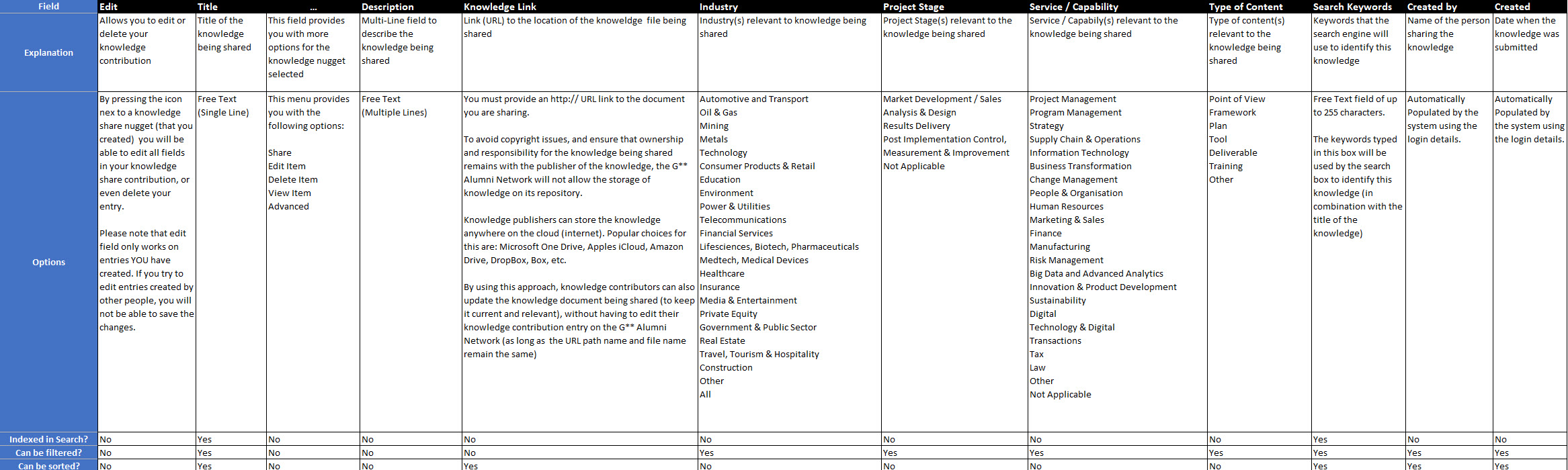
5) iPhone & Android Application
Microsoft provides a free Sharepoint client for the iPhone and Android, which G** Alumni can install on their phones by following the link provided on the Knowledge Share website. Once the application is installed on your phone, you will be able to access the G** Alumni Share repository by visiting the network website from your phone, navigating to the 'Knowledge Share Repository' (under Member Services) and clicking on 'Access the Knowledge Share Repository'. This will open up 'Sharepoint' on your phone , and after logging in your will be taken directly to the Knowledge Share repository from where you can carry out searches or submit new knowledge.
